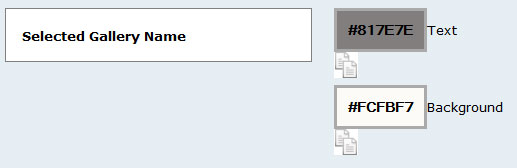Customizing Your Selected Gallery Name
SEE FIRST:
• Getting Started With Custom Styles
This would customize the title of each gallery name, after it has been selected or rolled-over with a mouse.
example shown here:
To see how to update your actual text for each gallery name, see here: Editing Gallery Name
☛ To get started on customizing your website's 'Selected Gallery Name', click on Website Design.

☛ Click the Custom Styles tab (last one) to customize colors, fonts, backgrounds and more.

☛ Under Selected Gallery Name, you can change the following:
• Color of Gallery Text and Text Background:
☛ Click on either Text or Background and select a color from the color wheel that appears after you click within the hexadecimal box. Move the larger dot from around the loop and then the smaller dot to refine it further. If you have a HEX color code from an image file, enter that in this field preceded by #.
☛ Click Save Changes button to commit any changes.
SEE NEXT:
Customizing Your Default Link Appearance